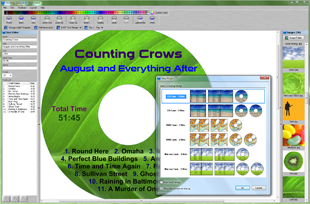Edit Dimensions Dialog
AudioLabel Help File Topic

Edit Dimensions Dialog
The Edit Dimensions dialog is used to adjust the dimensions of an existing label template, or create a new template.
This dialog is displayed when the
Edit Dimensions or
Create New buttons are pressed in the
Change Label Template dialog.
To make adjustments, measure your label paper with a ruler and enter the dimensions in the dialog.
Name: This edit box contains the name of the label template.
Units: This option selects the current unit of measurement.
All of the dimensions on the page will be adjusted accordingly.
Paper Size: This option selects the paper size (Letter, Legal, Ledger, A4, A3).
There is also an option for a "CD/DVD Printer" which is not specific to any paper size, and is only used for
Disc Printers.
Pages: This option selects the number of pages used for the front and back cover.
If one page is selected the front and back cover will be placed on the same page.
This option is only displayed for case templates.
Orientation: This option selects the orientation of the page: Portrait or Landscape.
This option is only displayed for case templates.
Folded Cover: This option determines if the front cover is folded (booklet style).
This option is only displayed for case templates.