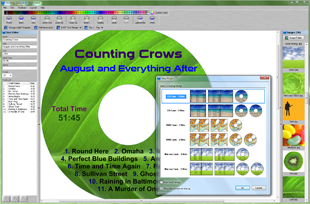Read CD Dialog
AudioLabel CD Label Creator
The Read CD dialog is used to search for album information (artist, title, track list) and automatically fill out the label.
The search always retrieves the number of tracks, track times, and total time.
There are four different methods used to search for album information:
Freedb,
CD-Text,
CDPlayer.ini, and
MP3 Files.
The Freedb option requires an internet connection to search for album information.
To make sure AudioLabel can always read the CD, please follow the tips below:
 |
The Freedb option works well with original store bought CD's.
If you make a copy of an original CD, make sure the copy has the same number of tracks in the same order as the original CD.
|
 |
When making a mixed CD of various artists, your CD-burning software must support either CD-TEXT or CDPlayer.ini.
Please check the help file of your CD-burning software to make sure at least one these features is supported.
If you're thinking about using different software to burn CDs, try to find one that supports CD-TEXT.
The main advantage of burning CDs with CD-TEXT is that the album information is stored directly on the CD and cannot be lost or deleted.
Also, most of the newer car and home stereos will display the song name when CD-TEXT has been added.
|
When using the Read CD function, it's possible for the search to find more than one album for the same CD.
If this occurs, the dialog box assigns a number for each album.
You can view the various albums by clicking on the assigned number.
Once the correct album has been selected, click the OK button, and the label will be automatically filled out.
For MP3 CD's, the dialog box displays the track name, track time, and the
ID3 Tag preference.
The MP3 search can take a couple of minutes depending on the speed of your CD-Rom drive and the number tracks.
Once the search is complete, you can click the "Use Tag" checkbox to switch between the MP3 filename and the ID3 tag information.
Due to the large number of tracks that can be found on a MP3 CD, the font size of the track list can get quite small.
To get the largest font size, it's best to stretch the track list over as much area as possible.
It also helps to turn off the track numbers and track times on the
Properties Toolbar.

The
Advanced Settings button opens the Advanced Settings dialog (shown below).
 Advanced Settings Dialog
Advanced Settings Dialog
Freedb Settings: Here you can select the Freedb server location.
It's recommend that you always select the "freedb.freedb.org" server; however, if there any problems you might try another server.
Every Freedb server contains the same information; the only difference might be the speed of the connection.
CDPlayer.ini Settings: Here you can specify the path of the CDPlayer.ini file.
This file does not need to be named CDPlayer.ini, but needs to be compatible.
MP3 Settings: Here you can specify whether the search uses the
ID3 Tag information or the MP3 file name.
After the search is complete, you can switch between the tag and the file name manually.
If the MP3 file does not contain tag information then the search will revert back to the file name.