The Printer Properties Dialog (on the left) is displayed by clicking the 'Printer Properties' button.
From here you can set basic printer properties or go directly to the advanced driver settings.
For direct disc printing to work, it's important that the driver "Type", "Source", and "Size" options are set correctly.
If you're unsure of these settings please refer to your printer manual, or check the AudioLabel
Forum.
The last used printer settings are remembered each time you start AudioLabel, so you really only have to set this once.
Before printing your first disc, it's recommended that you run a test on a scrap disc in case the alignment is off.
For the best alignment, print out a blank white disc design (with no pictures, text, or color),
and make sure the
Border option is turned on.
This will print a black border exactly where the edges of the disc are. If the print alignment is off, you can adjust the template dimensions
in the
Edit Dimensions Dialog.
The dimensions of the disc inner diameter (or center hole) usually need to be adjusted since the surface area of an inkjet printable disc varies by brand/model.

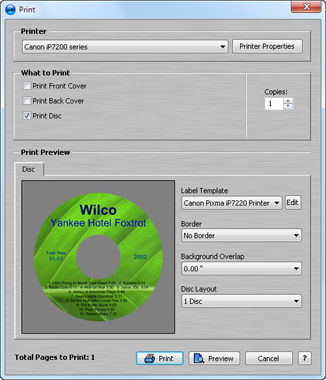 Print Dialog
Print Dialog
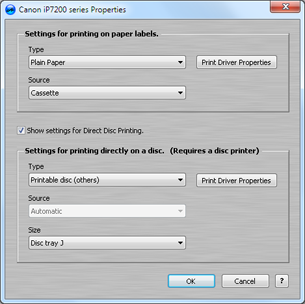 Printer Properties Dialog
Printer Properties Dialog