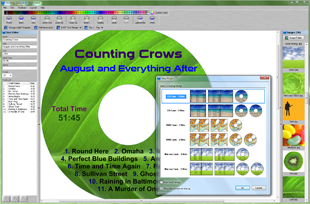Change Label Template Dialog
Selecting CD Label Templates
This dialog is displayed when the
Change Label Template option is selected from the
Layout Menu or
Properties Toolbar.
You can select different CD, DVD, Blu-ray, and LightScribe templates for the disc and case label.
After clicking the
OK button, all of the label designs in the current project will be moved and sized to fit within the new template dimensions (including the images and text).
Complete List of CD, DVD, and Blu-ray Label Templates
Edit Dimensions: This button opens the
Edit Dimensions dialog and allows you to adjust the dimensions of the currently selected label template.
This can be very useful if your printer does not align correctly with the template.
Create New: This button opens the
Edit Dimensions dialog and is used to create a new custom template.
Delete: The delete button is used to permanently delete the currently selected template (the label design itself is not deleted).
Template Not Listed?: If your template is not listed, please see the section on
Selecting a Disc or Case Template.