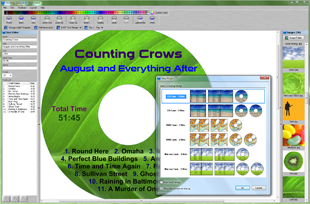Properties Toolbar
AudioLabel CD/DVD Label Maker
 Properties Toolbar
Properties Toolbar
The Properties Toolbar allows you to change the properties of the selected
object (like text, images, and labels).
Each time you click on an object, all of its available properties are displayed.
Changing the properties on the toolbar only affects the selected object and does not affect other objects on the label.
A description of each property is listed below.
Aspect Ratio:

This option controls the proportions between the width and height of an image.
When stretching an image using
Lock Aspect Ratio, the proportions between the width and height are scaled to match the original image size.
It's a good idea to use 'Lock Aspect Ratio' with photographs to prevent people's faces from becoming distorted.
When stretching an image using
Unlock Aspect Ratio, the width and height are allowed to diverge from the original scale.
Using 'Unlock Aspect Ratio' allows an image to be stretched to any dimension, but may also distort the image.
Bold, Italic, Underline:

These buttons set the bold, italic, and underline properties of the selected text.
If no text is highlighted, then all of the characters in the textbox are changed.
Bring to Front:

This option brings the selected image to the front of all other images.
When this option is used on a background image, the Aspect Ratio property is set to 'Lock Aspect Ratio' so the original image proportions are maintained.
Change Label Template:

This button opens the
Change Label Template dialog.
Disc Position:

This option sets the layout position of the disc on the label paper, and also sets the number of discs in your label design.
The disc position can be set to Disc 1-Top, Disc 1-Bottom, Disc 1-Duplicate, Disc 2-Top, Disc 2-Bottom, Disc 2-Duplicate.
The duplicate options create a duplicate of the same disc on the same page.
If a CD Printer template has been selected, the only options available are 1 Disc and 2 Discs.
The Disc Position property is also available in the
Print Dialog.
Edit Dimensions:
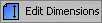
This button is used to edit the dimensions of the selected label paper or cd printer.
The
Edit Dimensions dialog is displayed.
Font Name:

This option sets the font name of the selected text.
If no text is highlighted, then all of the characters in the textbox are changed.
The drop-down box remembers the last 4 selected fonts and displays them at the top of the list for easy access.
Font Size:
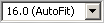
This option sets the font size of the selected text (the unit of measurement is points).
If no text is highlighted, then all of the characters in the textbox are changed.
You can choose from the list of font sizes, or type in an exact font size within 0.5 point increments.
You can also select an option called
AutoFit which automatically sets the largest possible font size that fits inside the textbox.
AutoFit automatically adjusts the font size anytime the dimensions of the textbox are changed or when other font properties are changed.
When using AutoFit, the font size must be the same for all the characters in the textbox; although, the font name of each character can be different.
Hue:

This option controls the hue of the selected image.
Lightness:

This option controls the lightness of the selected image.
Saturation:

This option controls the saturation of the selected image.
Set as Background:

This option stretches the selected image to the edge of the label.
Any existing background image will be replaced with the current image.
This option also sets Aspect Ratio property to 'Unlock Aspect Ratio' so the image can stretch evenly across the label.
Text Alignment:

These buttons set the left, center, and right alignment (or justification) of the characters within a textbox.
The alignment is set for all of the text and cannot be set for individual characters.
Text Angle:

This option sets the angle of the text within a textbox.
The angle is set for all of the text and cannot be set for individual characters.
Text Linking:

AudioLabel CD/DVD Label Maker includes a unique feature called Text Linking which helps save time when editing text.
When Text Linking is turned ON, changing the text of an
object also changes the text of similar objects across the entire label.
For example, if you change the Artist text on the front cover, the Artist text will also be changed on the back cover and disc label.
The Text Linking property only affects the actual text and does change other properties like the font, color, or angle.
Text Margin:

This option sets the gap (or margin) between the edge of the disc label and the text.
It's a good idea to set the Text Margin greater than zero to help with any printer alignment issues.
If the Text Margin is set to zero, the slightest paper feed problem could print the text off the edge of the cd label.
When the
Guides are turned on, the outline of the Text Margin can be seen around the inside of the disc.
Text Wrapping:
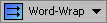
This option sets the wrapping style of the text within a textbox.
The wrapping style is set for all of the text and cannot be set for individual characters.
There are 4 different wrapping styles:
Single-Line - Places all of the text on one line by replacing all of the character returns with spaces.
If this option is selected for a track list, a new line is also started after each track.
Multi-Line - Starts a new line of text after each character return.
If this option is selected for a track list, a new line is also started after each track.
Word-Wrap - Starts a new line of text after each character return and anytime the text reaches the edge of the textbox.
If this option is selected for a track list, a new line is also started after each track.
Track-Wrap - Starts a new line of text after each character return and also tries to fit more than one track on a line.
Track Layout:
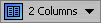
This option sets the layout style for the selected track list.
The track layout styles are fairly self-explanatory and include 1 Column, 2 Columns, Table Format, Left Side, Right Side, Top, Bottom, and Top + Bottom.
Track Numbers & Track Times:

This option determines if the track numbers or track times are displayed for the selected track list.