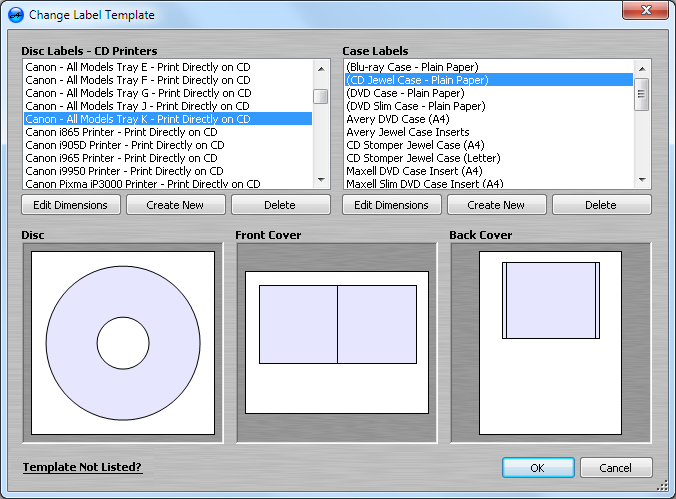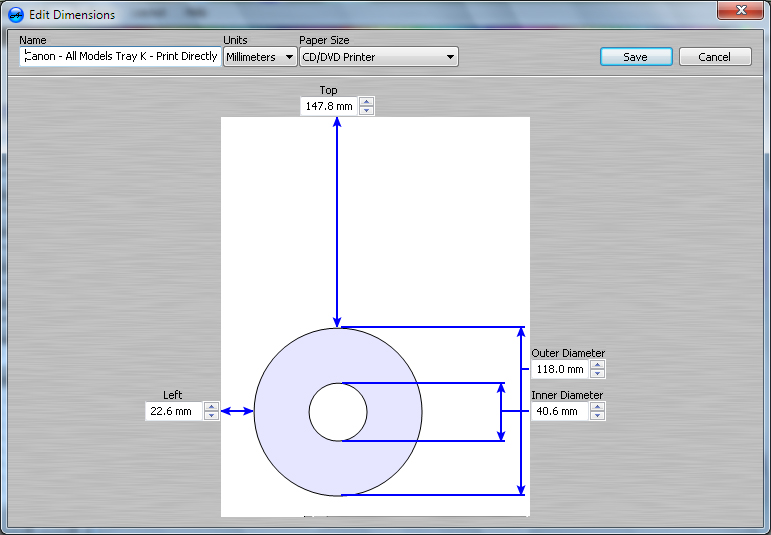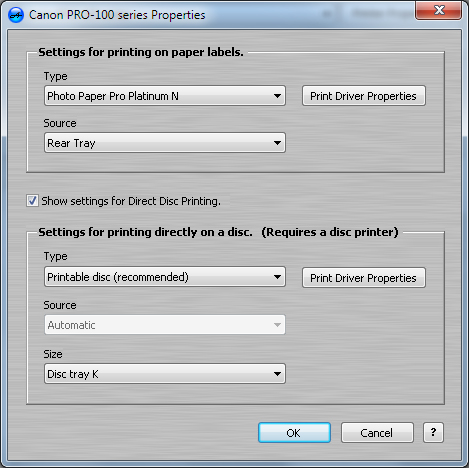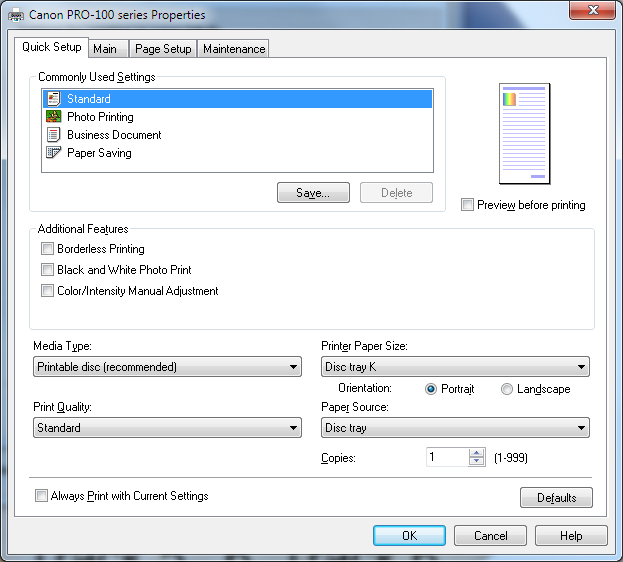******* 07/10/2015 Please Note: AudioLanbel version 6.0 now includes the template for the Canon Pro-100, so there is no need to make a custom template. The print drvier settings shown below are still required to print directly on the disc.
Hi Bob,
When printing directly on the disc, AudioLabel centers the printed image based on the template selected in
Change Label Template dialog (shown below).
All of the Canon disc printers have a plastic tray for loading inkjet printable discs into the printer. Each Canon disc tray has a letter marked on it (letters A-K) that corresponds to a specific template in AudioLabel. The Canon Pixma Pro 100 uses Tray Type K. You can also select the "Canon Pixma Pro-100 Printer" template from the list below.
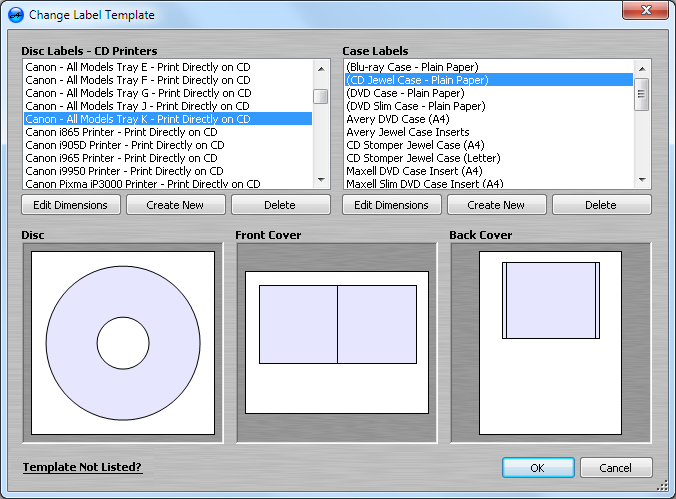
To create a custom template in AudioLabel for the Canon Pixma Pro 100 (Tray Type K):
1. Start AudioLabel and open the
Change Label Template dialog (shown above).
2. Click the
Create New button under "Disc Labels" to open the
Edit Dimensions dialog (shown below).
3. Please enter the following information in Edit Dimensions dialog and click the
Save button.
Name: Canon - All Models Tray K - Print Directly on CD
Units: Millimeters
Paper Size: CD/DVD Printer
Left: 22.6 mm
Top: 147.8mm
Outer Diameter: 118.0 mm
Inner Diameter: 40.6 mm
**Please note the Inner Diameter will need to be adjusted for the center hole size of your inkjet printable disc.
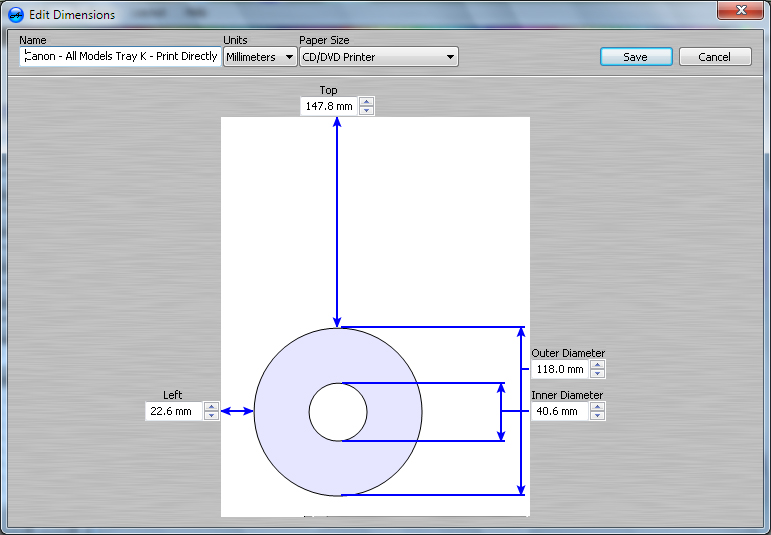
Once your custom template is created and saved, open the
Print Dialog and select the "Canon PRO-100 series" printer in the drop-down box. Next click the
Printer Properties button and make sure you have the correct settings for the Direct Disc section (as shown below):
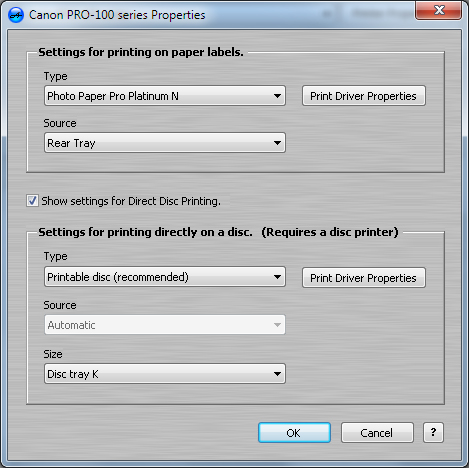
Also, click the
Print Drivers Properties button (under the Direct Disc section) and make sure your driver properties look like this:
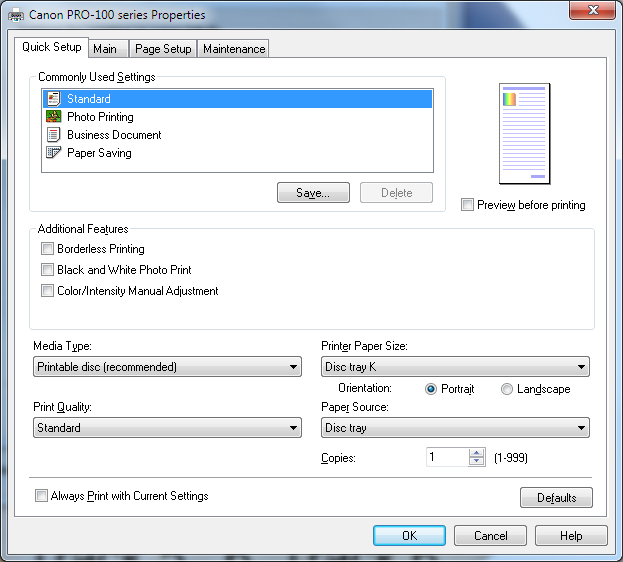
Please let us know how it goes...