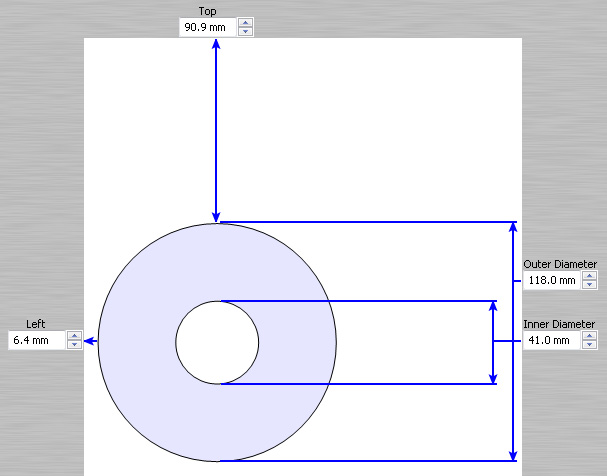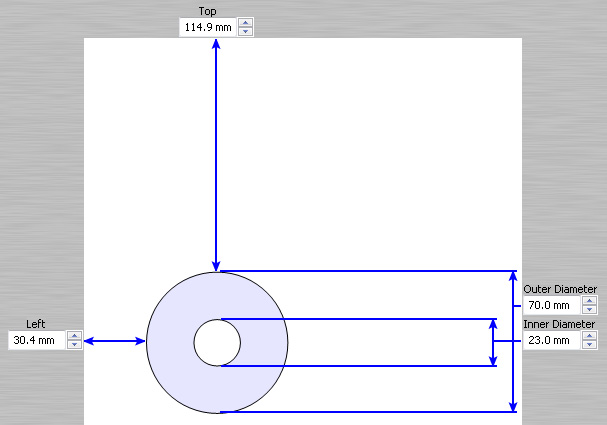Hi Wilfried,
You can make a custom template in AudioLabel for printing Verbatim Vinyl discs on the Canon MG5250 printer. To create a custom template, click the "Change Label Template" button, select the "Canon Pixma MG5250 Printer" template, and then click the "Create New" button. Please use the final dimensions below for your custom template.
The dimensions I've seen online for the Verbatim Digital Vinyl discs are 70mm/23mm (outer/inner diameter). The calculations below use 70mm/23mm.
Canon MG5250 Disc Template - Standard Dimensions:Left: 6.4mm
Top: 90.9mm
Outer Diameter: 118mm
Canon MG5250 Disc Template - Standard CD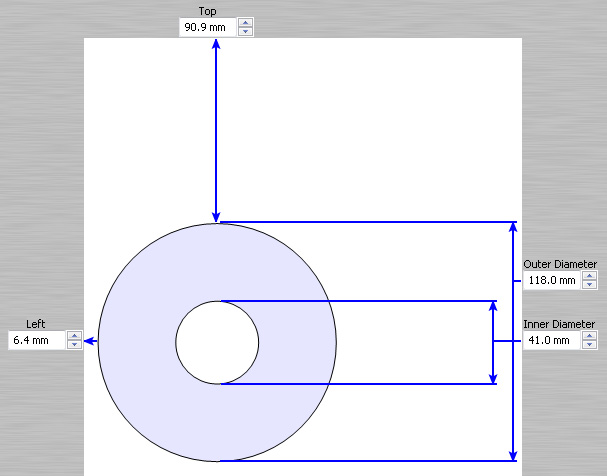 Canon MG5250 Template Center Point:
Canon MG5250 Template Center Point:Left Center: (118mm / 2) + 6.4mm = 65.4mm
Top Center: (118mm / 2) + 90.0mm = 149.9mm
The Canon MG5250 Verbatim Digital Vinyl Dimensions:Left: 65.4mm - (70mm / 2) =
30.4mmTop: 149.9mm - (70mm / 2) =
114.9mmOuter Diameter: 70mm
Inner Diameter: 23mmCanon MG5250 Disc Template - Verbatim Digital Vinyl 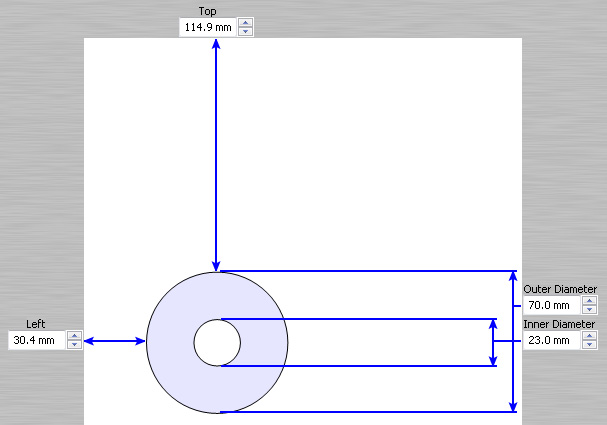
Please let us know if this works out for you (so others might be helped).